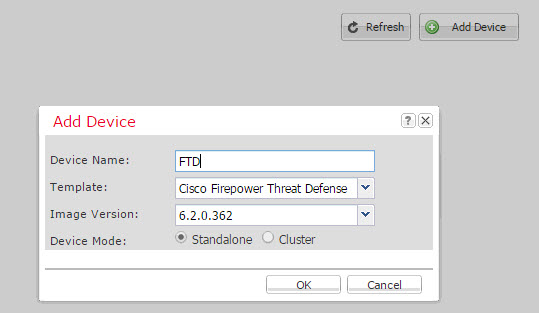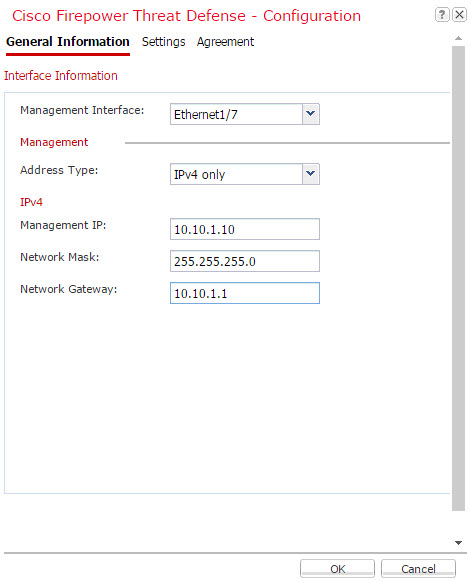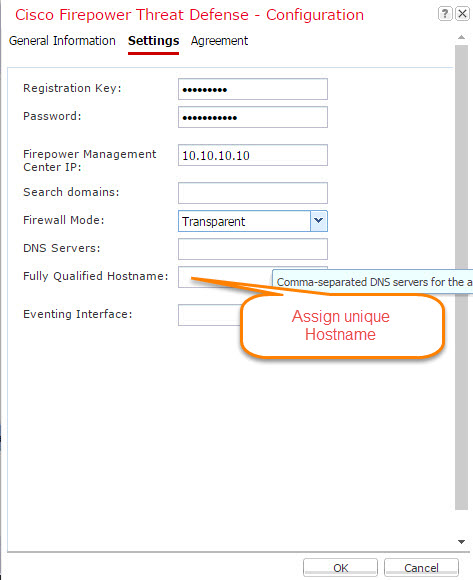Once you complete Firepower Hardware Platform configuration as discussed in the previous post you can proceed with Firepower Threat Defense (FTD) setup which is a lot easier and more intuitive. More information regarding configuration, updates, and upgrades can be found at the following link.
Components:
FTD: 6.2
Start by connecting to Firepower Chassis Manager (FCM) web interface and go to Logical Devices > Add Device. Give it a name and select image version. If you have several FTD images make sure and select the right one. Also, this is where you need to make a decision to go with Clustering or Active/Standby (Standalone). Hit OK.
FTD logical device will appear. If you had your interfaces configured they will be added automatically. If not this is where you’d add them later. The diagram below depicts interfaces: PO10 for data and Ethernet 1/8 for Failover link.
Click the device box to configure additional settings.
Adding Interfaces to production unit is non intrusive however making changes to bootstrap configuration will cause application to restart.
In production, after adding interface in FCM to live device do not forget to sync it to the sensor on FMC so it shows up.
Once device screen opens up configure General Information. Select Management Interface that was configured in the previous post and assign IP address to it.
Configure Settings. Registration Key is used to register FTD to FMC, Password is what will be used to manage FTD directly. Specify FMC IP address and Firewall Mode. In this setup, FTD will be used in the datacenter environment so to minimize routing configuration changes and avoid ARP issues transparent mode is selected. The rest of configuration is optional but I’d urge you to specify different Hostname as by default it will assign the same one which can create issues with Clustering in the future. Lastly, agree to Agreement.
Hit OK and Save. Appliance will begin installation process. Once complete device state will switch to Online. At this point, it is ready to be joined to FMC.